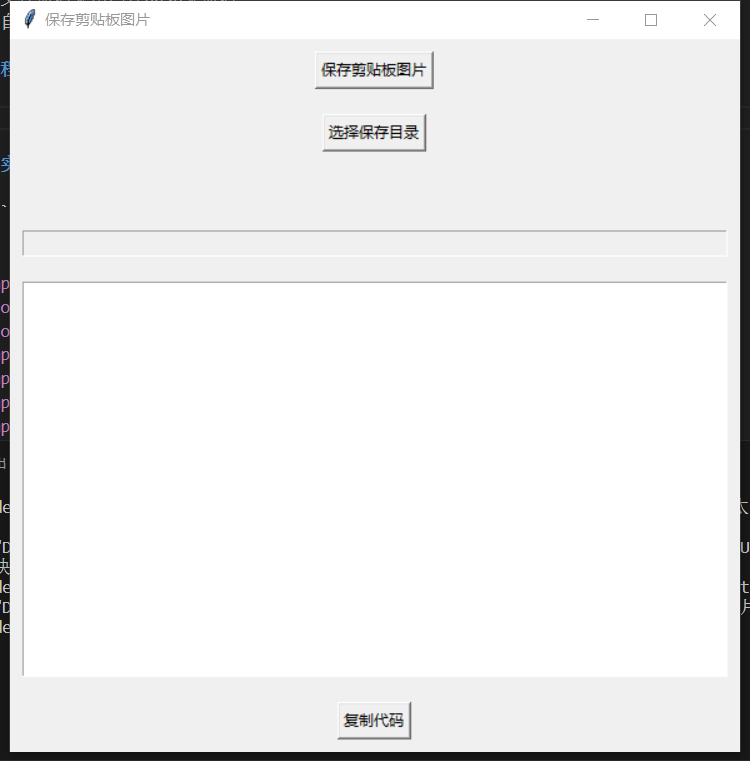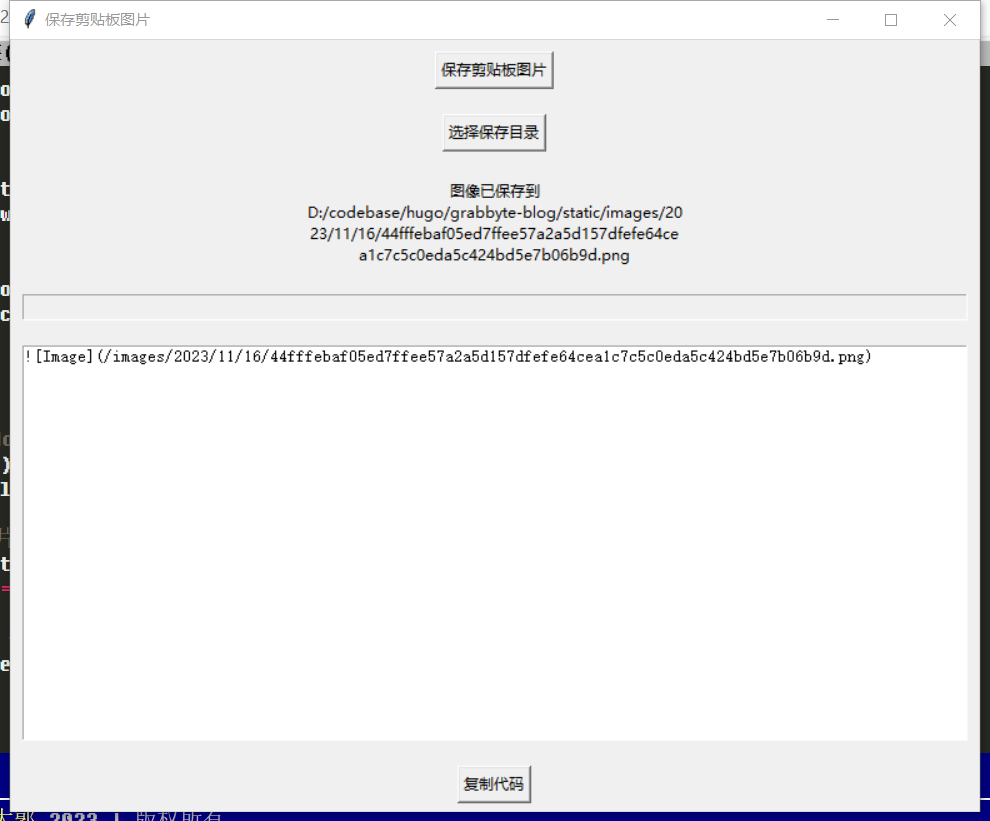1
2
3
4
5
6
7
8
9
10
11
12
13
14
15
16
17
18
19
20
21
22
23
24
25
26
27
28
29
30
31
32
33
34
35
36
37
38
39
40
41
42
43
44
45
46
47
48
49
50
51
52
53
54
55
56
57
58
59
60
61
62
63
64
65
66
67
68
69
70
71
72
73
74
75
76
77
78
79
80
81
82
83
84
85
86
87
88
89
90
91
92
93
94
95
96
97
98
99
100
101
102
103
104
105
106
107
108
109
110
111
112
113
114
115
116
117
118
119
120
121
122
123
124
125
126
127
128
129
130
|
import tkinter as tk
from tkinter import filedialog
from PIL import ImageGrab
import os
import datetime
import hashlib
import configparser
# 创建配置文件
config = configparser.ConfigParser()
config_file = os.path.expanduser("~/.clipboard_image_config.ini")
# 如果配置文件存在,读取保存目录路径
if os.path.exists(config_file):
config.read(config_file)
output_dir = config.get("Settings", "output_dir")
else:
output_dir = os.path.expanduser("~/static")
# 计算图像内容的哈希值
def calculate_image_hash(image):
return hashlib.sha256(image.tobytes()).hexdigest()
# 处理按钮点击事件:保存剪贴板图片
def save_image_from_clipboard():
# 使用Pillow库获取剪贴板中的图片数据
clipboard_image = ImageGrab.grabclipboard()
if clipboard_image is not None:
# 计算图像内容的哈希值
image_hash = calculate_image_hash(clipboard_image)
# 生成文件名
current_time = datetime.datetime.now()
year = str(current_time.year)
month = str(current_time.month).zfill(2)
day = str(current_time.day).zfill(2)
file_name = f"images/{year}/{month}/{day}/{image_hash}.png"
# 构建完整的文件路径
file_path = os.path.join(output_dir, file_name)
# 修复路径中的双斜杠问题
file_path = file_path.replace(os.path.sep, "/").replace("//", "/")
try:
# 检查目录是否存在,如果不存在则创建目录
os.makedirs(os.path.dirname(file_path), exist_ok=True)
# 保存图像文件
clipboard_image.save(file_path, "PNG")
# 插入Markdown图片代码到输入框
insert_markdown_image_code(file_path)
result_label.config(text=f"图像已保存到 {file_path}")
except Exception as e:
result_label.config(text=f"保存图像时出现错误: {str(e)}")
else:
result_label.config(text="剪贴板中没有图片数据")
# 处理按钮点击事件:选择保存目录
def select_output_directory():
global output_dir
selected_dir = filedialog.askdirectory()
if selected_dir:
output_dir = selected_dir
# 将选择的目录保存到配置文件
config["Settings"] = {"output_dir": output_dir}
with open(config_file, "w") as configfile:
config.write(configfile)
# 更新只读文本框的内容
directory_entry.delete(0, tk.END)
directory_entry.insert(0, output_dir)
# 处理按钮点击事件:复制Markdown图片代码
def copy_markdown_image_code():
selected_text = input_text.get("1.0", "end-1c") # 获取输入框中的文本
selected_text = selected_text.strip() # 去除首尾空白
selected_text = selected_text.replace(output_dir, "") # 转换为相对路径
selected_text = selected_text.replace(os.path.sep, "/") # 替换路径分隔符为/
selected_text = selected_text.replace("//", "/") # 替换双斜杠为单斜杠
result_label.config(text="Markdown图片代码已复制到剪贴板")
root.clipboard_clear()
root.clipboard_append(selected_text)
root.update()
# 插入Markdown图片代码到输入框
def insert_markdown_image_code(file_path):
relative_path = file_path.replace(output_dir, "").replace(os.path.sep, "/")
markdown_code = f""
input_text.insert(tk.END, markdown_code)
# 创建主窗口
root = tk.Tk()
root.title("保存剪贴板图片")
# 创建只读输入框:用于显示所选目录路径
directory_entry = tk.Entry(root, state='readonly')
directory_entry.grid(row=3, column=0, columnspan=2, sticky="ew", padx=10, pady=10)
# 创建按钮:保存剪贴板图片
save_button = tk.Button(root, text="保存剪贴板图片", command=save_image_from_clipboard)
save_button.grid(row=0, column=0, columnspan=2, padx=10, pady=10)
# 创建按钮:选择保存目录
select_dir_button = tk.Button(root, text="选择保存目录", command=select_output_directory)
select_dir_button.grid(row=1, column=0, columnspan=2, padx=10, pady=10)
# 创建用于显示结果的标签
result_label = tk.Label(root, text="", wraplength=300)
result_label.grid(row=2, column=0, columnspan=2, padx=10, pady=10)
# 初次更新只读输入框的内容
directory_entry.insert(0, output_dir)
# 创建输入框:用于插入Markdown图片代码
input_text = tk.Text(root)
input_text.grid(row=4, column=0, columnspan=2, sticky="nsew", padx=10, pady=10)
# 创建按钮:复制Markdown图片代码
copy_code_button = tk.Button(root, text="复制代码", command=copy_markdown_image_code)
copy_code_button.grid(row=5, column=0, columnspan=2, padx=10, pady=10)
# 设置网格布局的列和行权重,使得窗口变大时,小部件会自动调整大小
root.columnconfigure(0, weight=1)
# 启动主事件循环
root.mainloop()
|